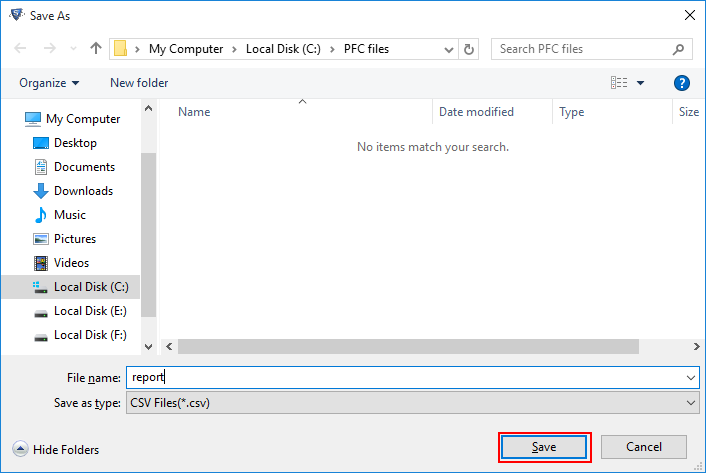Steps of Conversion Process
- After download and install Run the Program.
- Go to start>>All Program>>select software.
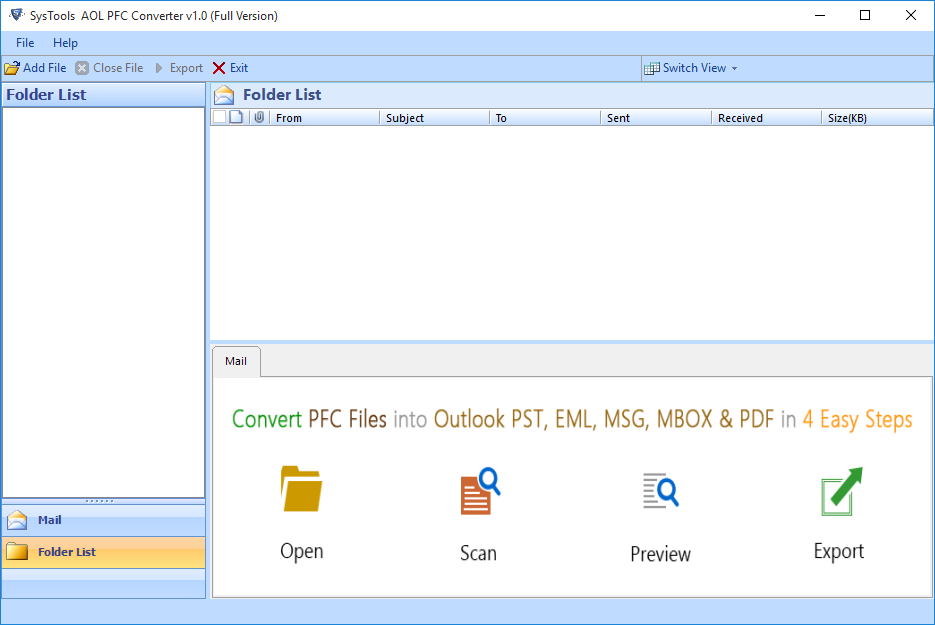
- Click on Add File button from the menu bar. Then Software displays dialog box and ask to select PFC file location.
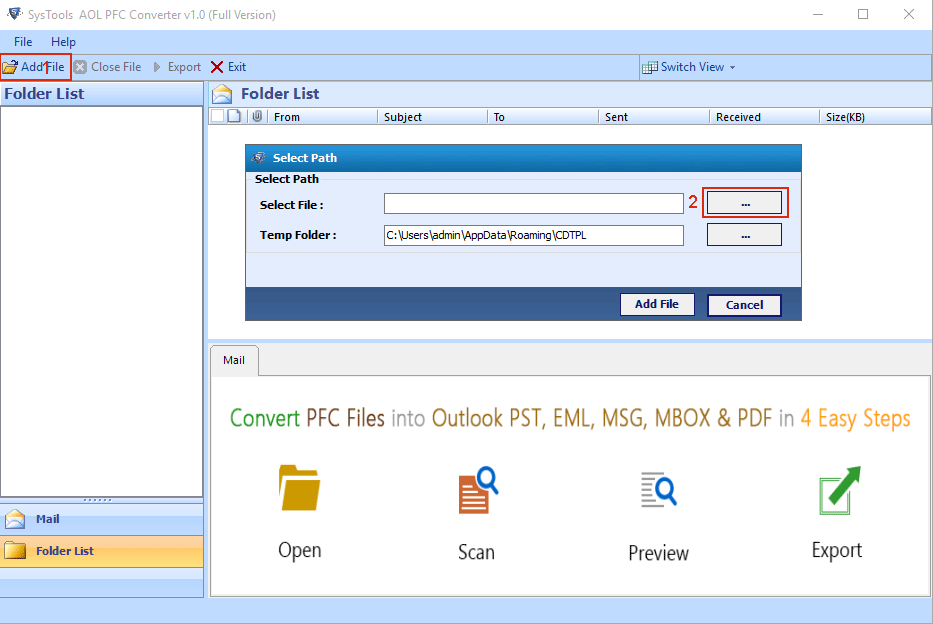
- Select and open file from your computer.
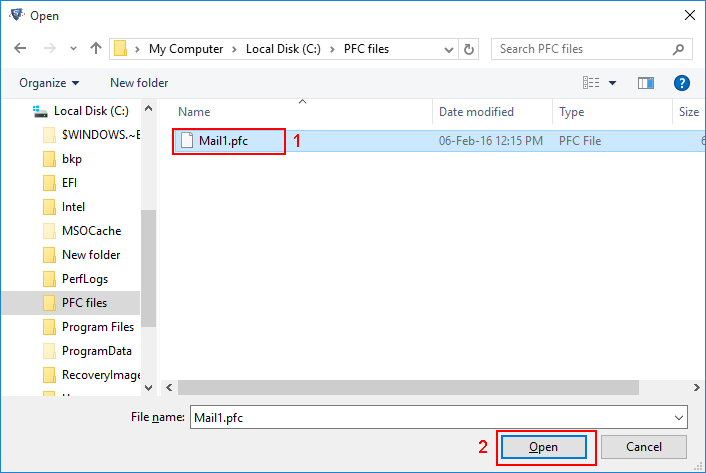
- Now click on "Add file" to scan all AOL PFC file items.

- After completed scan process software will display a message box "Scan Process successfully completed".
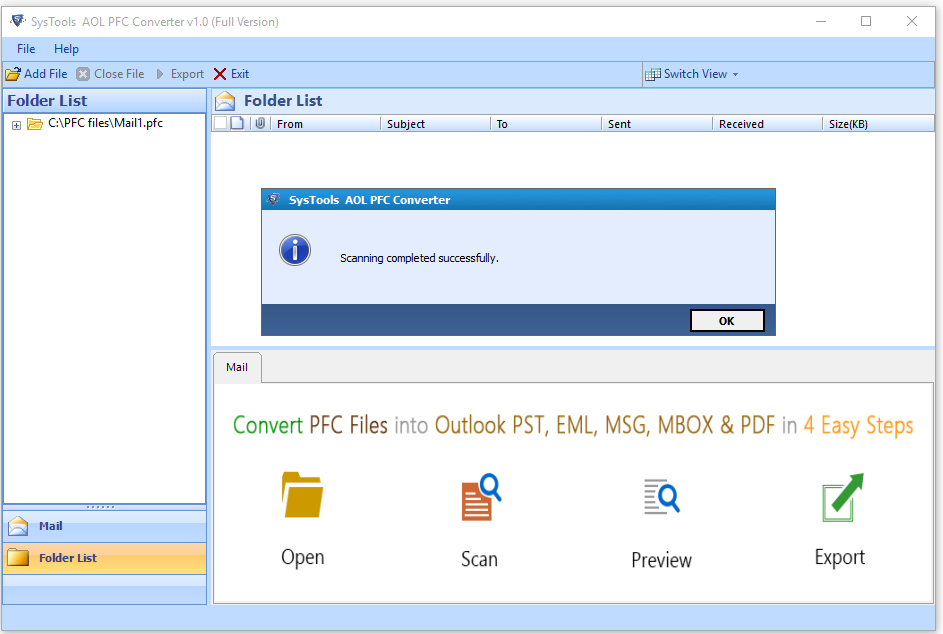
- After successfully completed scan process , Now you can see all stored email within inbox folder and you can also switch view mode. Click on "Export" button to save all emails or selected emails into your computer.
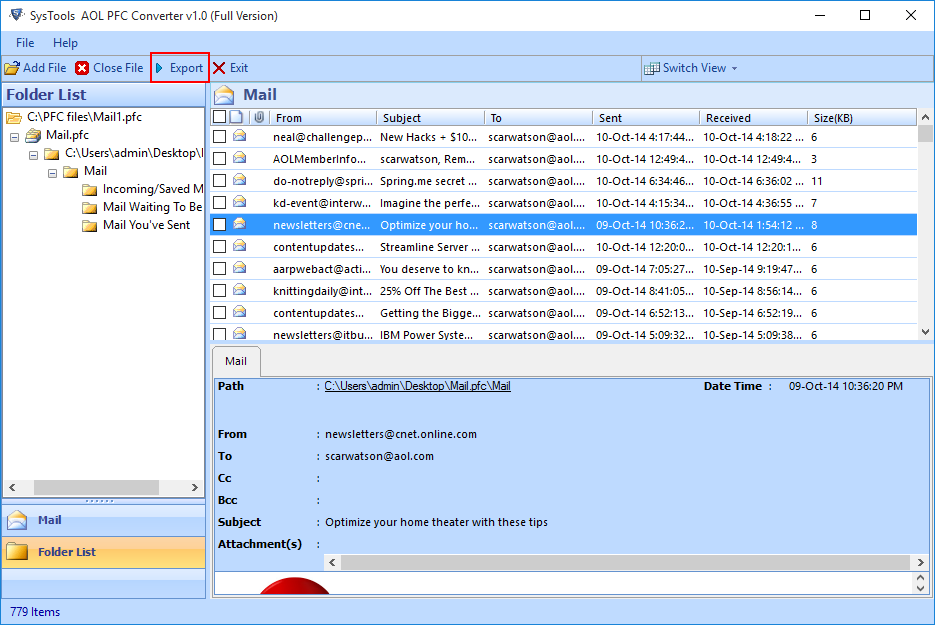
- After selecting export button, the tool will display many export options.
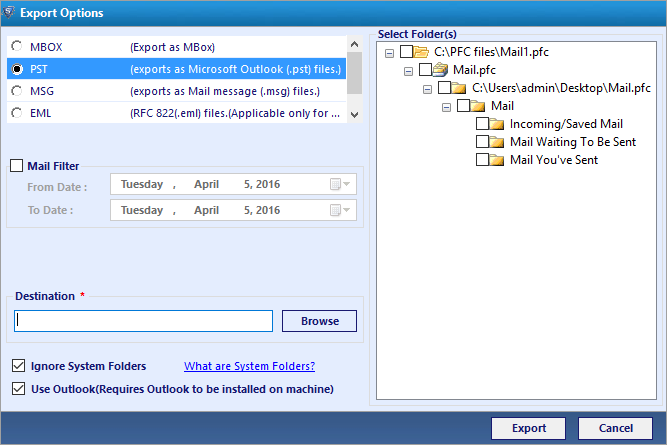
- Here you have option to export file into multiple formats, select any one option to your requirement.
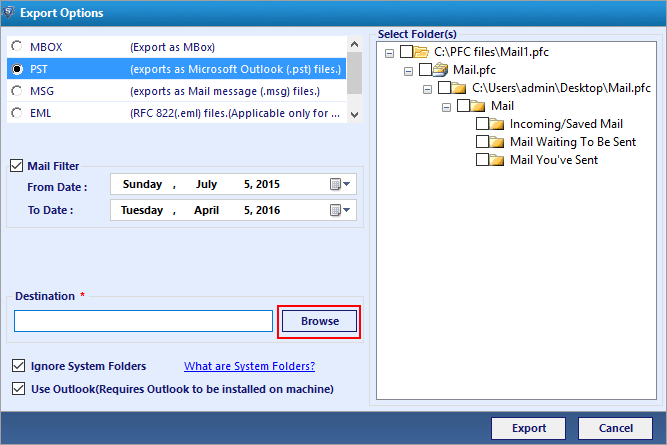
- Click on "Mail Filter" from checkbox in case if you want to filter emails. Then click on browse button to select location to save converted file.
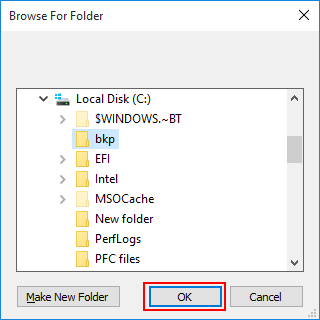
- Click on browse to select the destination location to save all exporting data.Then click on "export" button.
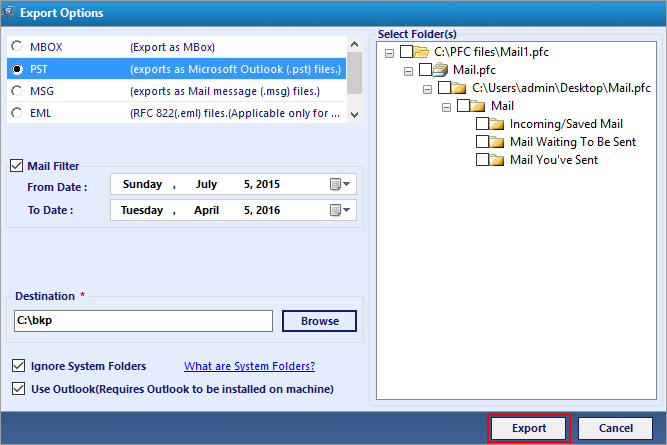
- Now the software will display message "Export process completed successfully" click on "OK" button.
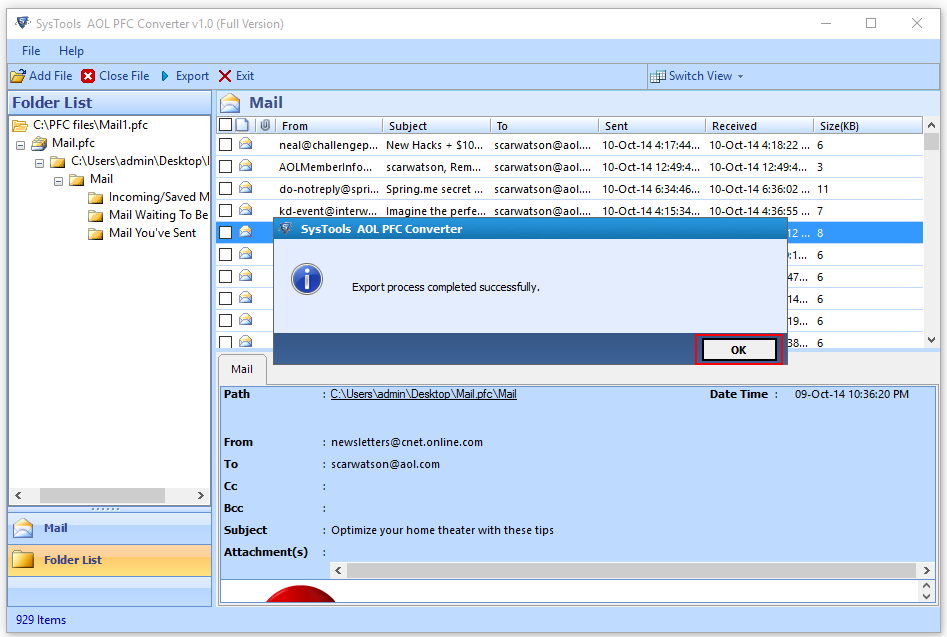
- Now you can save export report in.csv format. Select location to save export report then click on "save" button.
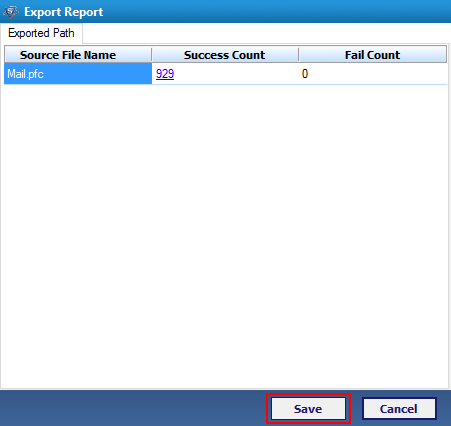
- Now the software will display message "Export report saved" click on "OK" button.